| |

|
 |




 |  |  |
 |
| |
 |
|
STEP 3 of 3: Get fingerprinted at an official Live Scan location: |
If you did not get fingerprinted during the Part B AUOF training, you need to follow the instructions below to submit your fingerprints at Live Scan.
- Find a Live Scan location in your area:
Click Here to find the location nearest to you.
- Obtain the Live Scan security guard forms from the BSIS:
 Click Here to download the Live Scan - Standard Security Guard form Click Here to download the Live Scan - Standard Security Guard form
 Click Here to download the Live Scan - Security Guard w/firearm form Click Here to download the Live Scan - Security Guard w/firearm form
 NOTE: If you plan on also obtaining your BSIS Firearm Permit (for security guards) within the next 12 months, then use the w/firearm form linked above. NOTE: If you plan on also obtaining your BSIS Firearm Permit (for security guards) within the next 12 months, then use the w/firearm form linked above.
- Completely fill out all 3 copies of the form. When the Live Scan is complete, the Live Scan operator sends one to the Sate of CA Department of Justice (DOJ), one to the FBI, and give the other to you to use when completing the state security guard application (step 3).
 The Live Scan process automatically sends the fingerprints into to the
CA State Department of Justice (DOJ), and to the FBI computer systems. The Live Scan process automatically sends the fingerprints into to the
CA State Department of Justice (DOJ), and to the FBI computer systems.
 Filling out the Live Scan Forms:
There are a lot of fields in the Live Scan forms you don't need to fill out. Fill out
only the information you know about yourself, in the area outlined in RED on the image below. Leave all other fields blank. Billing Number and Misc Number do not need to be filled out. Filling out the Live Scan Forms:
There are a lot of fields in the Live Scan forms you don't need to fill out. Fill out
only the information you know about yourself, in the area outlined in RED on the image below. Leave all other fields blank. Billing Number and Misc Number do not need to be filled out.
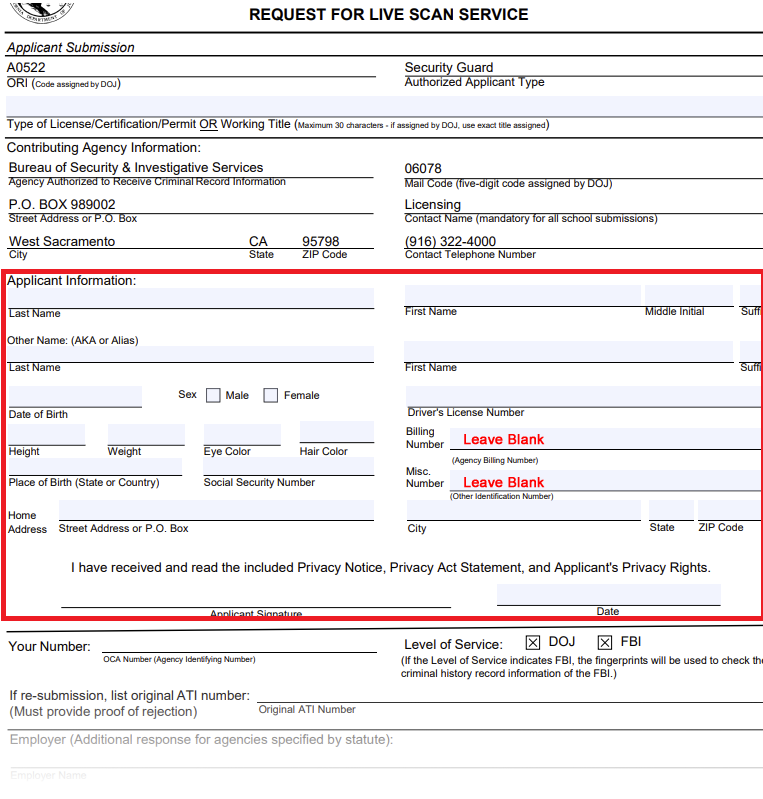
- Go to the Live Scan location with your Live Scan security guard forms (3 copies of the same page) and
get fingerprinted. They will give you back two copies of the form. One form is for you to keep, and one is to mail in with your mail-in application. However,
if you submit the application online, you can also keep the second copy.
IMPORTANT: If you paid the FBI and DOJ Fingerprint fees to the BSIS with your application, meaning you paid $104.00 rather than $55.00 to the BSIS in step 2 above, then
you need to bring your printed receipt with you to the Live Scan location so they don't charge you the $49.00 DOJ and FBI fees that you already paid.
|
|  |
 |  |  |

 |  |  |
 |
| |
 |
|
AFTER STEP 3: Verify Online If Your Application Has Been Approved |
The State of CA has a search page that allows to check if your license (guard card) has been approved, or updated in the case of an expired license:
- Go to the CA State Breeze License Search Page.
- Select Security and Investigative Services, Bureau Of in the BOARDS AND BUREAUS box, then select
Security Guard from the LICENSE TYPE Box:

- Enter your first name and last name into the First Name and Last Name boxes.
- Click the Search button.
Your license will only appear in the search results once you are approved. Once your name does show up, click on the link to
go to your license page and view your license info. You can print that page and use it as a temporary card, until your
BSIS printed card arrives in the mail.
Please note that if you previously had a guard card that expired, that license will show up in the
search results, with its status of Cancelled, Expired, or Suspended, until you are cleared.
Then the status will change to "Current."
You
can also call the BSIS directly at: (800) 952-5210 to inquire about application processing,
they are available from 8:00 AM to 4:30 PM on weekdays, excluding holidays.
|
|  |
 |  |  |

|
|
|
|